Last updated on June 4th, 2020 at 02:15 pm
Download Android Multi Tools v1.02b free latest version – Android multi tools v1.02b is also known as all pattern lock remover tool. It's really a wonderful android tool to bypass or unlock any android phone without any extra effort. Best part of 'android multi tool' is that it's a portable pattern lock/ Pin lock remover tool. No need to install it on PC. Simply download android multi tools v1.02b from the below download section and launch it to remove any lock of android device.
Android multi tools was developed by a geek developer of GSM forum member and with release of this tool, it overtook all the other present android unlocker tools. Seriously we can't explorer all the features of this android multi tools on this single post. But, we will try to show some best and most usable features of this tool.
For example, if you have a pattern lock or Pin lock on your device and now don't know what was the pattern lock or Pin password. So, in that type of critical situation you can use android multi tools to unlock any android phones in a single click. This 'android multi tools' or 'all pattern lock remover tool' will factory reset your device and unlock all pattern lock or pin lock easily. No need to use key combination to reset your device.
Note The Sfcdetails.txt file contains details from every time that the System File Checker tool has been run on the computer. The file includes information about files that were not repaired by the System File Checker tool. Verify the date and time entries to determine the problem files that were found the last time that you ran the System File Checker tool. With the help of this tool, you can unlock your Pattern or Pin. This tool is very helpful to remove the pattern lock. Apart from this, there are many other uses of Android Multi Tools. There are lots of features and advantages of using Android Multi Tools v1.02b. Features Of Android Multi Tools v1.02b.
Best part of 'android multi tools v1.02b' is that it's not for a specific android mobile, you may use this tool for every brand or Smartphones.
If you are running a android mobile repairing center then it should be in your tools list. Not only for common users but the professionals are using vividly this tool to conquer their problems.
Smart Features Of Android Multi Tools v1.02b 2020
Here are some useful and smart features of latest Android Multi Tools.
- You can check device status.
- Reset face/ PIN lock on any android mobile.
- You can reset face/ Gesture lock on any android Smartphone.
- Reset Gmail ID on mobile.
- Wipe data completely.
- Single click reboot feature.
- Check device status on fastboot mode
- Wipe data/cache on fastboot mode
- One click exit fastboot mode.
- Open command prompt directly
- Software and hardware information.
- etc
Other Topics
How To Download And Install Android Multi Tools v1.02b 2019 – 2020
Android Multi Tools v1.02b was developed by GSM forum member SE-Thailand. He makes it very easy to use for all. Not only professional, common user can also use android multi tools V1.02b easily without any effort. Seriously downloading and installation of this tool is not a rocket science. It's portable software, so no need to install it on pc. Simply download android multi tools v1.02bon pc and run as administrator. That's it.
Reaper 5 70 – digital audio workstation monitor.
How To Use Android Multi Tools v1.02b
Android Multi Tools v1.02b is very simple to use for all android users. You can use this tool to repair your bricked phone or to unlock pin lock or pattern lock.
- First of all, download Android Multi Tools v1.02b from the download link.
- Extract the downloaded Android Multi Tools v1.02b.zip file on pc.
- After extract, open the folder and run 'Android Multi Tools v1.02b.exe' file as administrator.
- A popup will ask you for permission, all the permission of android multi tools.
- Now tool will open in front of you. Select any task which one you want to perform on your device.
- Just follow on screen to complete the successful process.
Android Multi Tools v1.02b Support
- Android multi tools support all brands and android mobiles.
- Not only common users, professional user can use this tool.
- Android multi tools v1.02b support windows Xp, windows vista, windows 7, windows 8/8.1 and windows 10]
- Phone must be into adb mode to use android multi tools.
We hope this guide will help you to download Android Multi Tools v1.02b – all pattern lock remover tool. Only download latest android multi tools v1.02b from our site. Because, previous version of android multi tools got some critical bugs and error reports and the new android multi tools is bug free.
Name: Android Multi Tools v1.02b
Developer: Unknown
License: Freeware
Sync checker 3 2 4. File Size: 0.25 MB
Update: We published this post in year 2017 but till now this amazing tool is working fine for many smartphone. Android multi tool is an multi purpose tool which can help you to repair your device at your own home. FRP bypass and pattern removal features are most important features of this this tool.

I am Jagmohan Singh NegiA Tech Enthusiastic Person. I always want to explore something new and experiment on Android Smartphones, here on 99mediasector.com i share solutions of Latest Android Bugs and Their Fixes, Latest Android launches, and How-to-Type Solutions for All Android Smartphones.
-->This article describes the tools that are available in Remote Server Administration Tools (RSAT) for Windows.
Original product version: Windows 10, version 1909, Windows 10, version 1903, Windows 10, version 1809. Windows 7 Service Pack 1. Windows Server 2019. Windows Server 2012 R2
Original KB number: 2693643
Introduction
RSAT enables IT administrators to remotely manage roles and features in Windows Server from a computer that is running Windows 10 and Windows 7 Service Pack 1.
You cannot install RSAT on computers that are running Home or Standard editions of Windows. You can install RSAT only on Professional or Enterprise editions of the Windows client operating system. Unless the download page specifically states that RSAT applies to a beta, preview, or other prerelease version of Windows, you must be running a full (RTM) release of the Windows operating system to install and use RSAT. Although some users have found ways of manually cracking or hacking the RSAT MSU to install RSAT on unsupported releases or editions of Windows, this is a violation of the Windows end-user license agreement.
Installing RSAT is similar to installing Adminpak.msi in Windows 2000-based or Windows XP-based client computers. However, there's one major difference: in Windows 7, the tools aren't automatically available after you download and install RSAT. You must enable the tools that you want to use by using Control Panel. To do this, click Start, click Control Panel, click Programs and Features, and then click Turn Windows features on or off.
File Multi Tool 6 2016 Free
In the RSAT releases for Windows 10, tools are again all enabled by default. You can open Turn Windows features on or off to disable tools that you don't want to use for Windows 7.
File Multi Tool 6 2016 Nissan
For RSAT in Windows 7, you must enable the tools for the roles and features that you want to manage after you run the downloaded installation package.
Note
Amplitube complete 4 9 18. You cannot do the following changes for RSAT in Windows 8 or later versions.
If you have to install management tools in Windows Server 2012 R2 for specific roles or features that are running on remote servers, you don't have to install additional software. Start the Add Roles and Features Wizard in Windows Server 2012 R2 and later versions. Then, on the Select Features page, expand Remote Server Administration Tools, and then select the tools that you want to install. Complete the wizard to install your management tools.
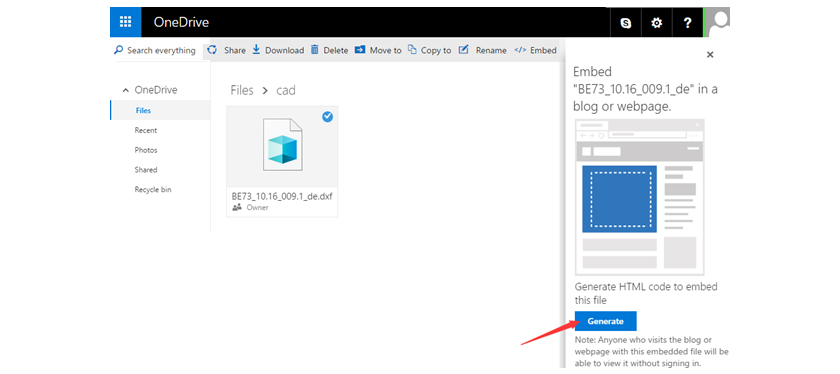
I am Jagmohan Singh NegiA Tech Enthusiastic Person. I always want to explore something new and experiment on Android Smartphones, here on 99mediasector.com i share solutions of Latest Android Bugs and Their Fixes, Latest Android launches, and How-to-Type Solutions for All Android Smartphones.
-->This article describes the tools that are available in Remote Server Administration Tools (RSAT) for Windows.
Original product version: Windows 10, version 1909, Windows 10, version 1903, Windows 10, version 1809. Windows 7 Service Pack 1. Windows Server 2019. Windows Server 2012 R2
Original KB number: 2693643
Introduction
RSAT enables IT administrators to remotely manage roles and features in Windows Server from a computer that is running Windows 10 and Windows 7 Service Pack 1.
You cannot install RSAT on computers that are running Home or Standard editions of Windows. You can install RSAT only on Professional or Enterprise editions of the Windows client operating system. Unless the download page specifically states that RSAT applies to a beta, preview, or other prerelease version of Windows, you must be running a full (RTM) release of the Windows operating system to install and use RSAT. Although some users have found ways of manually cracking or hacking the RSAT MSU to install RSAT on unsupported releases or editions of Windows, this is a violation of the Windows end-user license agreement.
Installing RSAT is similar to installing Adminpak.msi in Windows 2000-based or Windows XP-based client computers. However, there's one major difference: in Windows 7, the tools aren't automatically available after you download and install RSAT. You must enable the tools that you want to use by using Control Panel. To do this, click Start, click Control Panel, click Programs and Features, and then click Turn Windows features on or off.
File Multi Tool 6 2016 Free
In the RSAT releases for Windows 10, tools are again all enabled by default. You can open Turn Windows features on or off to disable tools that you don't want to use for Windows 7.
File Multi Tool 6 2016 Nissan
For RSAT in Windows 7, you must enable the tools for the roles and features that you want to manage after you run the downloaded installation package.
Note
Amplitube complete 4 9 18. You cannot do the following changes for RSAT in Windows 8 or later versions.
If you have to install management tools in Windows Server 2012 R2 for specific roles or features that are running on remote servers, you don't have to install additional software. Start the Add Roles and Features Wizard in Windows Server 2012 R2 and later versions. Then, on the Select Features page, expand Remote Server Administration Tools, and then select the tools that you want to install. Complete the wizard to install your management tools.
File Multi Tool 6 2016 Download
Download locations for RSAT
RSAT for Windows 10 platform and tools support matrix
| Remote Server Administration Tools Technology | Description | Manages technology in Windows Server 2012 R2 | Manages technology in Windows Server 2016 Technical Preview and Windows Server 2012 R2 |
|---|---|---|---|
| Active Directory Certificate Services (AD CS) tools | AD CS tools include the Certification Authority, Certificate Templates, Enterprise PKI, and Online Responder Management snap-ins. | √ | √ |
| Active Directory Domain Services (AD DS) tools and Active Directory Lightweight Directory Services (AD LDS) tools | AD DS and Active Directory Lightweight Directory Services (AD LDS) tools include Active Directory Administrative Center, Active Directory Domains and Trusts, Active Directory Sites and Services, Active Directory Users and Computers, ADSI Edit, Active Directory module for Windows PowerShell; plus tools such as DCPromo.exe, LDP.exe, NetDom.exe, NTDSUtil.exe, RepAdmin.exe, DCDiag.exe, DSACLs.exe, DSAdd.exe, DSDBUtil.exe, DSMgmt.exe, DSMod.exe, DSMove.exe, DSQuery.exe, DSRm.exe, GPFixup.exe, KSetup.exe, NlTest.exe, NSLookup.exe, W32tm.exe. | √ | |
| Best Practices Analyzer | Best Practices Analyzer cmdlets for Windows PowerShell | √ | √ |
| BitLocker Drive Encryption Administration Utilities | Manage-bde, Windows PowerShell cmdlets for BitLocker, BitLocker Recovery Password Viewer for Active Directory | √ | √ |
| DHCP Server tools | DHCP Server tools include the DHCP Management Console, the DHCP Server cmdlet module for Windows PowerShell, and the Netsh command-line tool. | √ | √ |
| DirectAccess, Routing and Remote Access | Routing and Remote Access management console, Connection Manager Administration Kit console, Remote Access provider for Windows PowerShell, Web Application Proxy | √ | √ |
| DNS Server tools | DNS Server tools include the DNS Manager snap-in, the DNS module for Windows PowerShell, and the Ddnscmd.exe command-line tool. | √ | √ |
| Failover Clustering tools | Failover Clustering tools include Failover Cluster Manager, Failover Clusters (Windows PowerShell cmdlets), MSClus, Cluster.exe, Cluster-Aware Updating management console, Cluster-Aware Updating cmdlets for Windows PowerShell | √ | √ GUI tools support Windows Server 2016 Technical Preview and Windows Server 2012 R2. Only PowerShell tools work in Windows Server 2012. |
| File Services tools | File Services tools include the following: Share and Storage Management tools, Distributed File System tools, File Server Resource Manager tools, Services for NFS Administration tools, iSCSI management cmdlets for Windows PowerShell; Work Folders Management Tools - Distributed File System Tools include the DFS Management snap-in, and the Dfsradmin.exe, Dfsrdiag.exe, Dfscmd.exe, Dfsdiag.exe, and Dfsutil.exe command-line tools and PowerShell modules for DFSN and DFSR - File Server Resource Manager Tools include the File Server Resource Manager snap-in, and the Dirquota.exe, Filescrn.exe, and Storrept.exe command-line tools. | √ | √ The Share and Storage Management snap-in is deprecated after the release of Windows Server 2016.Storage Replica is new in Windows Server 2016 Technical Preview, and won't work in Windows Server 2012 R2. |
| Group Policy Management tools | Group Policy Management tools include Group Policy Management Console, Group Policy Management Editor, and Group Policy Starter GPO Editor. | √ | √ Group Policy has some new features in Windows Server 2016 Technical Preview that are not available on older operating systems. |
| Hyper-V tools | Hyper-V tools include the Hyper-V Manager snap-in and the Virtual Machine Connection remote access tool. | Hyper-V tools are not part of Remote Server Administration Tools for Windows 10. These tools are available as part of Windows 10. You do not have to install RSAT to use the tools. The Hyper-V Manager console for Windows Server 2016 Technical Preview doesn't support managing Hyper-V servers running Server 2008 or Server 2008 R2. | Hyper-V in Windows 10 can manage Hyper-V in Windows Server 2012 R2. |
| IP Address Management (IPAM) Management tools | IP Address Management client console | √ IPAM tools in Remote Server Administration Tools for Windows 10 cannot be used to manage IPAM running in Windows Server 2012 R2. | √ IPAM tools in Remote Server Administration Tools for Windows 10 cannot be used to manage IPAM running in Windows Server 2012 R2. |
| Network Adapter Teaming, or NIC Teaming | NIC Teaming management console | √ | √ |
| Network Controller | Network Controller PowerShell module | Not available | √ |
| Network Load Balancing tools | Network Load Balancing tools include the Network Load Balancing Manager, Network Load Balancing Windows PowerShell cmdlets, and the NLB.exe and WLBS.exe command-line tools. | √ | √ |
| Remote Desktop Services tools | Remote Desktop Services tools include the Remote Desktop snap-ins, RD Gateway Manager, tsgateway.msc, RD Licensing Manager, licmgr.exe, RD Licensing Diagnoser, lsdiag.msc. Use Server Manager to administer all other RDS role services except RD Gateway and RD Licensing. | √ | √ |
| Server for NIS tools | Server for NIS tools include an extension to the Active Directory Users and Computers snap-in, and the Ypclear.exe command-line tool | These tools are not available in RSAT for Windows 10 and later releases. | |
| Server Manager | Server Manager includes the Server Manager console. Remote management with Server Manager is available in Windows Server 2016 Technical Preview, Windows Server 2012 R2, and Windows Server 2012. | √ | √ |
| SMTP Server tools | SMTP Server tools include the Simple Mail Transfer Protocol (SMTP) snap-in. | These tools are not available in RSAT for Windows 8 and later releases. | |
| Storage Explorer tools | Storage Explorer tools include the Storage Explorer snap-in. | These tools are not available in RSAT for Windows 8 and later releases. | |
| Storage Manager for Storage Area Networks (SANs) tools | Storage Manager for SANs tools include the Storage Manager for SANs snap-in and the Provisionstorage.exe command-line tool. | These tools are not available in RSAT for Windows 8 and later releases. | |
| Volume Activation | Manage Volume Activation, vmw.exe | √ | √ |
| Windows System Resource Manager tools | Windows System Resource Manager tools include the Windows System Resource Manager snap-in and the Wsrmc.exe command-line tool. | √ WSRM has been deprecated in Windows Server 2012 R2, and tools for managing WSRM are not available in Remote Server Administration Tools for Windows 8.1 and later releases of RSAT. | |
| Windows Server Update Services tools | Windows Server Update Services tools include the Windows Server Update Services snap-in, WSUS.msc, and PowerShell cmdlets. | √ | √ |

